Complete Google Update Webmaster Tools Guide
Complete Google Update Webmaster Tools Guide
You website managers will want your website to be on the first page of Google search results. Compared to paying a certain amount of money to use Adwords to drive paid traffic, you can get many visitors in other ways, namely through other Search Engine Optimization (SEO) techniques. Learn how to use Google Webmaster Tools!
The first step you need to do is register with Google Webmaster Tools.
But before, what is actually Google Webmaster Tools? Why are the tools from Google one important for developing your website? Find out more by reading the following explanation!
Definition of Google Webmaster Tools
Google Webmaster Tools is a set of digital tools that are provided free by Google to help you understand what exactly is happening on your website. Google Webmaster Tools is now also recognized as the Google Search Console. With the help of this one tool, you can manage your website based on data collected. Imagine if you just guessed the development of your website and acted on these uncertain estimates. Surely the results will not be as accurate as you expected.
Benefits of Google Webmaster Tools
There are many benefits that can be obtained from Google Webmaster Tools:
Google Webmaster Tools can help you make an effort to increase page rank on Google search engines. These efforts can be done through improving HTML. HTML enhancement in question is to delete toxic links such as broken links. In addition, you can also delete multiple content, duplicate meta descriptions and correct if the title or heading tag does not yet exist.
Through Google Webmaster Tools you can see graphics related to various crawl, server and URL errors. In addition, you can also find out which URLs are blocked (usually due to incorrect settings on the website). You can also find out the number of URLs indexed by Google. How many keywords used by visitors when visiting your website can also be known.
There is one feature in Google Webmaster Tools that can show you how fast your page loads when accessed by a web visitor. Not only that, you can also get speed comparisons with other websites. The data is shown from the graphic history. So, the load and speed of loading pages from our website can be known for sure. This is certainly useful considering that Google also makes how fast the loading page is a rank determining factor on its search results page.
If your website has been registered with Google Webmaster Tools and has been verified, Google will tell you whether your website has malware in it. This tool will show all activities that are considered suspicious and harmful to some kind of malware. Not only shows what is wrong, these tools can also offer solutions that might be possible to solve existing problems.
You can set the area you want to target. In addition, you can also set parameters from your URL, site link, and some other parts that can make the analytical data generated by Google Webmaster Tools more accurate. So, you should not just enter information in the columns requested by this tool.
How to Register for Google Webmaster Tools
Here are some steps you can take to register at Google Webmaster Tools:
1. If you don't have a Gmail account, you must first create it. If you already have an email account from Google, you must sign in or sign in to your account.
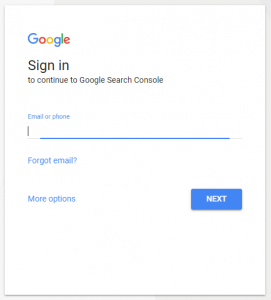
2. Then, you can enter your website address or URL in the available column, as shown below.

3. After entering your website address, you will be taken to the verification page. This is the next process. There are two choices of methods offered by Google Webmaster Tools, namely the Recommended Method and Alternate Method.
If you select the Recommended Method, you need to first download the available HTML file then upload it to the root folder on your website via FTP. Apart from FTP, you can also upload it via the file manager on cPanel from the hosting you use. After completing uploading, go back to the Google Webmaster Tools page and click on the existing Verify button.
If you choose to verify with Alternate Method, Google will offer four choices as shown below.
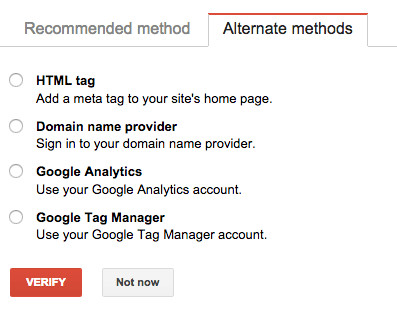
If the CMS you are using is WordPress or Blogger, then you need to add a meta tag on the home page on your website. We will provide steps for the two popular CMS that we have mentioned above.
If you use WordPress for free, you can just copy the code provided (first click on the "HTML tag" option) and enter it into the Tools menu. After that, try activating it in Google Webmaster Tools.
If you use Blogger, you also need to copy the available code. Then you try to enter the dashboard of your Blogger account and click the Templates menu, then click Edit HTML. Only then paste the code under the <head> tag and then update or save the changes you made. Finally, return to the Google Webmaster Tools page and verify.
If you are using a self-hosted but WordPress CMS, you can copy the HTML code and then enter the admin area of your WordPress. Next, click the Appearance menu, click Editor. Try to search for the header.php file and paste the code provided under the <head> tag as shown below.

Finally, click update on changes made and verify.
If you are using a self-hosted WordPress CMS, but using the All in One SEO plugin, you can enter the settings and look for the Webmaster Verification menu. Then enter the code in the Google Webmaster Tools column and click Save Settings. Finally, go back to Webmaster Tools to verify. Note that the code you entered is sufficient between the quotes in Content.
Functions of Features in Google Webmaster Tools
There are a number of menus on the dashboard that you can explore to find out more about the functions of Google Webmaster Tools:
Adding a sitemap You can help Google Webmaster Tools to index all pages on your website. If you don't enter the sitemap as expected, the smaller your page is likely to be indexed by Google. Then your visitors will not be too many.
The sitemaps you want to enter must be XML format and do not contain more than 50,000 URLs. If you cross the set limit then you have to outsmart it by changing your sitemap so that new files enter it again.
If you don't understand these technical issues, you can create a sitemap with the help of XML Sitemaps. What you need to do is enter the URL of your homepage and click the start button as shown below.

When your Sitemaps have been uploaded, Google will tell you how many of your URLs have been indexed. Don't worry too much about the results that show that not all your pages have been indexed. It's actually very common for Google not to index all of your pages, but still, your goal is as much as possible the more pages you index.
Usually, pages that are not indexed by Google occur for many reasons. One reason an indexed page is not considered unique content, generic title tags and meta descriptions, and there are not enough websites to link to your internal page.
There will be a number of pages on your website that you don't want Google to index. Usually these pages are in the form of login areas, RSS feeds, or crucial data that you don't want people to access.
By creating a robots.txt file, you can not only block Google, but all other similar search engines not to access the web page that you want to limit to public access. For a very sensitive area on your website, you might need to consider using a password that can protect all relevant or related directories.
Through the robot.txt generator and tester, you can not only create a robot.txt file, but also see if the file has been created correctly. This is very useful, before you upload it to your server, to make sure the file works properly.
Sitelink is a link to the interior page on your website that appears on search engines like Google. Not all websites have a sitelink, but as your popularity grows on Google, you will get it naturally. Google will create this link automatically, but you can delete the sitelink if you don't want it.
Through this one menu, you can control which sitelinks are raised when the internet user is searching your website. The reason why you can't fully control what page is raised is, you can only block which pages you don't want to appear. So, the page you want to appear cannot be set, but what you don't want to appear can be blocked.
By monitoring your search page, you can increase your click through rate or CTR. This is done so that people are more likely to click on your list when they do a search or search on Google. Usually by creating a title tag and a catchy meta description, people will be moved to click and read the content on your website.
The best way to increase your ranking on Google is to get more other websites that link to your website. Usually, this can happen naturally if you are a website that makes quality and informative content on your website. This type of content can help internet users search. Make sure you monitor your link growth and try to see which of your pages most people refer to with links.
In this one part, you will be shown if there are problems that occur related to your website both on the web and mobile phone. Usually, a common problem is 404 errors, where bots from Google cannot find the page. This can happen for several reasons. The main reason is that other websites link to pages that are not already on your website. What you really need to do is just make a list of websites that are linked to the dead page on your website and beg them to delete them. When you send them an email, try asking them to refer to a valid page.
If you have thousands of pages on your website, you should expect Google to crawl most of the existing pages every day or every week. If Google doesn't do it, then something is wrong.
Through the graphics and data generated by Google Webmaster Tools, you can get enough info to find out whether Google has crawled properly on the page on your website. If not, you might consider adding a crawl rate by accessing the existing tab settings.
When Googlebot crawls your website, you might find some problems with your content. This issue or problem will not actually prevent your website from appearing on Google search results pages, but indeed overcoming this problem can be an attempt to increase your website traffic.
Problems that generally occur are usually related to the title tag and meta description. If all pages on your entire website are unique and detailed (seen from the title tag and meta description), then your website will be fine. At the same time, you might also need to make sure that your title tag is not too long or short. Find out more about the ideal title tags and meta description from other related references.
Through this article, we have provided a complete guide to Google Webmaster Tools. We provide a simple explanation of what Google Webmaster Tools is, what the benefits are for your website, and how to use it so that your website development runs optimally. After using the help of these free tools, you might be curious about other SEO techniques so that your website gets a good ranking on Google. There are many ways you can do that. You can do keyword research and do it.
You website managers will want your website to be on the first page of Google search results. Compared to paying a certain amount of money to use Adwords to drive paid traffic, you can get many visitors in other ways, namely through other Search Engine Optimization (SEO) techniques. Learn how to use Google Webmaster Tools!
The first step you need to do is register with Google Webmaster Tools.
But before, what is actually Google Webmaster Tools? Why are the tools from Google one important for developing your website? Find out more by reading the following explanation!
Definition of Google Webmaster Tools
Google Webmaster Tools is a set of digital tools that are provided free by Google to help you understand what exactly is happening on your website. Google Webmaster Tools is now also recognized as the Google Search Console. With the help of this one tool, you can manage your website based on data collected. Imagine if you just guessed the development of your website and acted on these uncertain estimates. Surely the results will not be as accurate as you expected.
Benefits of Google Webmaster Tools
There are many benefits that can be obtained from Google Webmaster Tools:
- Tools that Increase Your Page Rank
Google Webmaster Tools can help you make an effort to increase page rank on Google search engines. These efforts can be done through improving HTML. HTML enhancement in question is to delete toxic links such as broken links. In addition, you can also delete multiple content, duplicate meta descriptions and correct if the title or heading tag does not yet exist.
- Tools that can provide accurate data related to your website activities
Through Google Webmaster Tools you can see graphics related to various crawl, server and URL errors. In addition, you can also find out which URLs are blocked (usually due to incorrect settings on the website). You can also find out the number of URLs indexed by Google. How many keywords used by visitors when visiting your website can also be known.
- Tools that can evaluate the performance of your website
There is one feature in Google Webmaster Tools that can show you how fast your page loads when accessed by a web visitor. Not only that, you can also get speed comparisons with other websites. The data is shown from the graphic history. So, the load and speed of loading pages from our website can be known for sure. This is certainly useful considering that Google also makes how fast the loading page is a rank determining factor on its search results page.
- Tools that can detect malicious malware for your website
If your website has been registered with Google Webmaster Tools and has been verified, Google will tell you whether your website has malware in it. This tool will show all activities that are considered suspicious and harmful to some kind of malware. Not only shows what is wrong, these tools can also offer solutions that might be possible to solve existing problems.
- Tools that allow you to configure
You can set the area you want to target. In addition, you can also set parameters from your URL, site link, and some other parts that can make the analytical data generated by Google Webmaster Tools more accurate. So, you should not just enter information in the columns requested by this tool.
How to Register for Google Webmaster Tools
Here are some steps you can take to register at Google Webmaster Tools:
1. If you don't have a Gmail account, you must first create it. If you already have an email account from Google, you must sign in or sign in to your account.
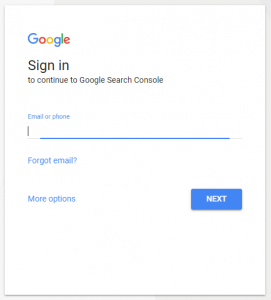
2. Then, you can enter your website address or URL in the available column, as shown below.

3. After entering your website address, you will be taken to the verification page. This is the next process. There are two choices of methods offered by Google Webmaster Tools, namely the Recommended Method and Alternate Method.
If you select the Recommended Method, you need to first download the available HTML file then upload it to the root folder on your website via FTP. Apart from FTP, you can also upload it via the file manager on cPanel from the hosting you use. After completing uploading, go back to the Google Webmaster Tools page and click on the existing Verify button.
If you choose to verify with Alternate Method, Google will offer four choices as shown below.
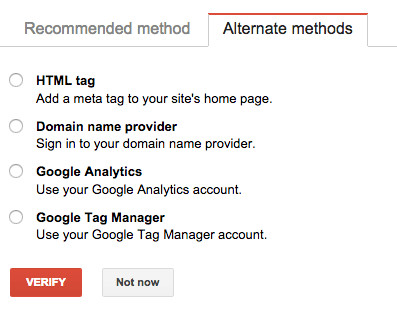
If the CMS you are using is WordPress or Blogger, then you need to add a meta tag on the home page on your website. We will provide steps for the two popular CMS that we have mentioned above.
If you use WordPress for free, you can just copy the code provided (first click on the "HTML tag" option) and enter it into the Tools menu. After that, try activating it in Google Webmaster Tools.
If you use Blogger, you also need to copy the available code. Then you try to enter the dashboard of your Blogger account and click the Templates menu, then click Edit HTML. Only then paste the code under the <head> tag and then update or save the changes you made. Finally, return to the Google Webmaster Tools page and verify.
If you are using a self-hosted but WordPress CMS, you can copy the HTML code and then enter the admin area of your WordPress. Next, click the Appearance menu, click Editor. Try to search for the header.php file and paste the code provided under the <head> tag as shown below.

Finally, click update on changes made and verify.
If you are using a self-hosted WordPress CMS, but using the All in One SEO plugin, you can enter the settings and look for the Webmaster Verification menu. Then enter the code in the Google Webmaster Tools column and click Save Settings. Finally, go back to Webmaster Tools to verify. Note that the code you entered is sufficient between the quotes in Content.
Functions of Features in Google Webmaster Tools
There are a number of menus on the dashboard that you can explore to find out more about the functions of Google Webmaster Tools:
- Sitemaps
Adding a sitemap You can help Google Webmaster Tools to index all pages on your website. If you don't enter the sitemap as expected, the smaller your page is likely to be indexed by Google. Then your visitors will not be too many.
The sitemaps you want to enter must be XML format and do not contain more than 50,000 URLs. If you cross the set limit then you have to outsmart it by changing your sitemap so that new files enter it again.
If you don't understand these technical issues, you can create a sitemap with the help of XML Sitemaps. What you need to do is enter the URL of your homepage and click the start button as shown below.

When your Sitemaps have been uploaded, Google will tell you how many of your URLs have been indexed. Don't worry too much about the results that show that not all your pages have been indexed. It's actually very common for Google not to index all of your pages, but still, your goal is as much as possible the more pages you index.
Usually, pages that are not indexed by Google occur for many reasons. One reason an indexed page is not considered unique content, generic title tags and meta descriptions, and there are not enough websites to link to your internal page.
- Crawler Access
There will be a number of pages on your website that you don't want Google to index. Usually these pages are in the form of login areas, RSS feeds, or crucial data that you don't want people to access.
By creating a robots.txt file, you can not only block Google, but all other similar search engines not to access the web page that you want to limit to public access. For a very sensitive area on your website, you might need to consider using a password that can protect all relevant or related directories.
Through the robot.txt generator and tester, you can not only create a robot.txt file, but also see if the file has been created correctly. This is very useful, before you upload it to your server, to make sure the file works properly.
- Sitelinks
Sitelink is a link to the interior page on your website that appears on search engines like Google. Not all websites have a sitelink, but as your popularity grows on Google, you will get it naturally. Google will create this link automatically, but you can delete the sitelink if you don't want it.
Through this one menu, you can control which sitelinks are raised when the internet user is searching your website. The reason why you can't fully control what page is raised is, you can only block which pages you don't want to appear. So, the page you want to appear cannot be set, but what you don't want to appear can be blocked.
- Analytics Search
By monitoring your search page, you can increase your click through rate or CTR. This is done so that people are more likely to click on your list when they do a search or search on Google. Usually by creating a title tag and a catchy meta description, people will be moved to click and read the content on your website.
- Links to Your Site
The best way to increase your ranking on Google is to get more other websites that link to your website. Usually, this can happen naturally if you are a website that makes quality and informative content on your website. This type of content can help internet users search. Make sure you monitor your link growth and try to see which of your pages most people refer to with links.
- Crawl Error
In this one part, you will be shown if there are problems that occur related to your website both on the web and mobile phone. Usually, a common problem is 404 errors, where bots from Google cannot find the page. This can happen for several reasons. The main reason is that other websites link to pages that are not already on your website. What you really need to do is just make a list of websites that are linked to the dead page on your website and beg them to delete them. When you send them an email, try asking them to refer to a valid page.
- Crawl Stats
If you have thousands of pages on your website, you should expect Google to crawl most of the existing pages every day or every week. If Google doesn't do it, then something is wrong.
Through the graphics and data generated by Google Webmaster Tools, you can get enough info to find out whether Google has crawled properly on the page on your website. If not, you might consider adding a crawl rate by accessing the existing tab settings.
- HTML Improvement
When Googlebot crawls your website, you might find some problems with your content. This issue or problem will not actually prevent your website from appearing on Google search results pages, but indeed overcoming this problem can be an attempt to increase your website traffic.
Problems that generally occur are usually related to the title tag and meta description. If all pages on your entire website are unique and detailed (seen from the title tag and meta description), then your website will be fine. At the same time, you might also need to make sure that your title tag is not too long or short. Find out more about the ideal title tags and meta description from other related references.
- Conclusion
Through this article, we have provided a complete guide to Google Webmaster Tools. We provide a simple explanation of what Google Webmaster Tools is, what the benefits are for your website, and how to use it so that your website development runs optimally. After using the help of these free tools, you might be curious about other SEO techniques so that your website gets a good ranking on Google. There are many ways you can do that. You can do keyword research and do it.

0 Response to "Complete Google Update Webmaster Tools Guide"
Post a Comment